Reaction Role Commands
Note
Some of these commands require something called a Message ID. You can get a message's ID by enabling Developer Mode on your Discord client under Settings > Appearance > Developer Mode.
Right click on a message and click "Copy ID" to copy it's ID.
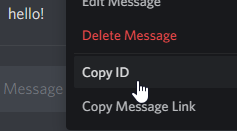
Reaction Role Info
Usage
/reaction-role settings
Description
View the current reaction role settings for the server.
Required Permissions
Manage Roles
Set Reaction Role Channel
Usage
/reaction-role set-channel channel
Description
Specify which channel to put reaction messages in.
Required Permissions
Manage Roles
Create Reaction Message
Usage
/reaction-role create-msg title description
Description
Create a reaction role message in the server's reaction channel using the given title and description.
Required Permissions
Manage Roles
Remove Reaction Message
Usage
/reaction-role remove-msg message id
Description
Remove a reaction message. This also removes all associated reaction roles.
Required Permissions
Manage Roles
Add Reaction Role
Usage
/reaction-role add-role message id emote role
Description
Add a reaction role to the given reaction message, using the input reaction emote. When reacted to, it will give that person the role.
Required Permissions
Manage Roles
Note
You may notice the reaction gets removed after you react. This is completely normal behavior if a role limit is enabled.
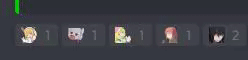
Remove Reaction Role
Usage
/reaction-role del-role message id role
Description
Remove a reaction role from a reaction message.
Required Permissions
Manage Roles
Edit Reaction Message
Usage
/reaction-role edit-msg message id title, description, or color value
Description
Edit a reaction message's title, description, or color.
Required Permissions
Manage Roles
Note
Embed Colors use hexadecimal values. Example: #3366FF
Toggle Role Limit
Usage
/reaction-role limit-roles message id setting
Description
When this is enabled, users will only be allowed 1 role on the given reaction message.
Required Permissions
Manage Roles